Success Start - Your Next Steps At Union
Welcome to our community! Below are your next steps to make sure you have a successful start at Union University.

Welcome to our community! Below are your next steps to make sure you have a successful start at Union University.
There are three common ways to access your email account, which may also provide access to associated calendar or contact-list information.
1. Outlook app - Get Microsoft's Outlook app for your mobile device
2. Microsoft Outlook is installed on employees' University-provided PCs and Macs, to manage email and calendaring. For personally-owned computers, students and employees can get Outlook as part of Microsoft 365 for free; see details on this webpage.
3. Outlook on the web - Access your inbox online using the link below
Be sure to check your email's Inbox>Other and Junk folders periodically. The central Microsoft Exchange email server will place messages in those locations that may be less important to you or that may be spam or dangerous. However, it's possible that legitimate messages were placed there incorrectly.
Finding a University email address depends on what kind of address you need and what services you can use.
Student address:
Employee address:
Department information:
Your University e-mail account is considered an official means of communication. Students and employees are responsible for responding to any messages sent to that address, so you should check yours regularly. Employees are also responsible for using the calendar services associated with University email.
You will be able to use your University e-mail and calendar as long as you are associated with the university. Your accounts, including all messages, appointments and contacts, will be deleted after you leave the University, so it's a good idea to maintain a personal account (Gmail, Yahoo, etc.) for your non-University purposes.
The University respects your privacy and will never access your accounts, except in judicial matters or as requested by University administration.
Did you receive a suspicious-looking message sent to your university email? Wondering what to do? Did you open the link or attachment? Are you worried you'll get hacked and have your work or personal data compromised?
If you receive an email message that you're not quite sure is safe or legitimate...
Learn more in this excellent article that explains...
You also need to watch for email hacking, even if you're cautious about phishing. Learn more at LastPass.com about these hacking signs and what to do.
SelfService allows you to access a variety of University services. The set of services available to you depends on the role(s) you have within the university. SelfService is part of the University's central administrative/student system known as Ellucian Colleague.
Many past portal services and resources are available through UU Mobile, described on this page. Some areas and services still currently use the portal.
MY.UU.EDU is the University's official app. Get it free by searching for 'union university' in your app store or by using your device's button below. You can also use the my.uu.edu website.
Students, employees, parents, alumni and friends use the app to view public information about the University. Students and employees also sign in to view private information. Get it for all your devices today!
What about other University apps? (Canvas, SpotterEdu, Rave)
Your cellular carrier may provide service discounting, because you are a member of an educational institution.
Learn about student discounts - Sign into the Student HomesiteLearn about employee-only discounts - Sign into the Employee Homesite
Learn about mobile security
Do you want a new password? Can't remember it?
The IT website is your source for all public information about University technology. It's organized to focus on specific needs for students, for faculty members and for staff members.
To sign into any of your account-based services...
Remember to bookmark uu.edu/it for future use.
Protect your own information as well as the University's information. Having a long, strong password and keeping it private (never telling anyone) is the first step.
Secure the personal devices you use to access University systems. Use passwords or security codes .
Defend the privacy of your personally identifiable information. When filling out online/paper forms or talking to organizations, don't share any more information about yourself than is absolutely required . You may be asked for your Social Security Number... but it may not be required.
View the Acceptable Usage Policy
Read UU tips to stay safe at work Read UU tips to stay safe at home
An emergency notification system is available to all campuses' students, employees, alumni and friends.
Submit a Help Central request for any University technology need - questions, something not working, additional employee software, etc. There are three ways to contact us. Choose the one that's most convenient for you.
What do I need to tell IT Help?
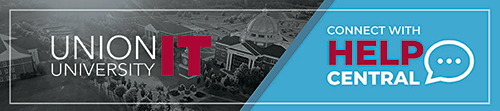
You're eligible to get up to 10 copies of Microsoft 365, completely free! This includes Word, Excel, PowerPoint and more. It's available for up to five Windows PCs or Macs, plus up to five Android or Apple mobile devices.
Learn about Microsoft webapps and OneDrive
You're eligible to get other free or discounted software, including anti-virus tools.
Learn about other software
You can get discounted laptops, desktops, and more.
Apple Dell
Other major computer companies may provide educational discounts. If you choose to buy a laptop, desktop, or other hardware, be sure to ask about discounting.
Note: This purchasing information is intended to be helpful but is for informational purposes only. The University provides no support for personally-owned equipment.