IT Service Catalog for Students
In addition to the standard resources you're provided as a student, there are additional services and resources available through IT. You can request to receive the service (e.g., more printing credit) or (in most cases) you can get the service yourself.
Submit a Help Central request for any University technology need - questions, something not working, additional employee software, etc. There are three ways to contact us. Choose the one that's most convenient for you.
What do I need to tell IT Help?
Email Us
Email help@uu.eduCall Us
Call 731-661-HELPYou can always connect with Help Central for assistance when you see this.
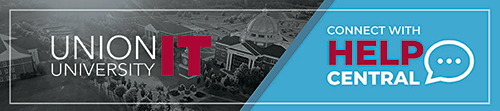
If you need more PaperWise printing credit, see the fourth FAQ below - What if I run out of pages.
What's PaperWise?
PaperWise manages all student printing. It may also be used for student copying in the The Logos library on the Jackson campus.
How many prints do I get?
Each student is allocated a number of free prints (including free copies) each term.
Each undergraduate student receives 450 free prints each Fall, Winter/Spring and Summer term (1,350 total each year).
Each graduate student receives 1,000 free prints each Fall, Winter/Spring and Summer term (3,000 total each year).
The free-printing limit is reset on the official start date for Fall, Winter (to include Spring printing) and Summer. See the registrar's academic calendar for the current year's dates.
How will I know the number of pages I have left?
When you print directly from any program on a student-area PC, a PaperWise box will appear on your screen reminding you of how many pages you have remaining to print.
You can also look on the Summary page when you sign into PawPrint at printing.uu.edu
What if I run out of pages?
You may choose to pay a small amount (cash only) to print over your free limit.
On the Jackson campus, visit The Logos library's Circulation Desk. On the Germantown campus, visit the Receptionist or Student Accounts. The cost is
- $1.00 for 20 pages
- $5.00 for 100 pages
Once you buy a card, sign into PawPrint at printing.uu.edu, select Redeem Card and enter the card number. You do not need to keep the card or remember the code. The additional pages will automatically appear on your balance.
Do my free pages or the extra pages I buy roll over?
Purchased pages do roll over to the next term. Free pages you are given do not roll over.
Can I print from my personal computer/laptop/device?
Yes, you can use the PawPrint system to do this. PawPrint and PaperWise work together for seamless print monitoring, whether you print from a University computer or using PawPrint from your own device. The next time you print from a University PC, you will notice that your print count has been reduced by the number of pages you printed using PawPrint.
What if I am printing pages for my organization?
All University-recognized organizations will be allowed 200 free prints per semester for the organization. If your organization would like to print material from a printer located on campus, we encourage the campus organization to identify someone who will do the most printing (posters, flyers, etc.) This representative may pick up the free printing cards for the organization in the Office of Student Leadership & Engagement (located in the back of the University Ministries Suite). Your organization may also purchase extra print cards with organizational funds, beyond your free prints. If paying by cash, organizations may purchase extra print cards at the The Logos library. If your organization has a University account and wishes to have extra print cards charged to the account, these cards must be purchased through the Office of Student Leadership & Engagement (located in the back of the University Ministries Suite).
Material can also be copied and printed for a nominal cost in University Services located in the Student Union Building. Please give one week's notice to have an item printed or copied. If your organization has an official account with the University, you may charge your copies. If not, please be prepared to pay cash. Submit materials via e-mail to printing@uu.edu.
What if I printed something by mistake?
If you print an item that you did not want to print, no refunds can be given.
However, refund considerations will be given if toner was low to the point where the print job could not be read or if there was a printer error.
What is the refund process?
- When on a University PC, click on "details" in the upper-right-hand corner of the PaperWise "balance box" ... or sign into PawPrint at printing.uu.edu
- Click "Recent Print Jobs"
- Click "Request refund"
- Enter the reason for the request
- The issue will be reviewed and approved within two business days. You will get an e-mail confirming/denying the request. If approved, pages will be added to your balance.
- Refunds can only be handled by this process. Library personnel cannot process any refunds.
What if I visit another campus?
The PaperWise system supports all campuses through one central location, so you can print when on another University campus in the same way you print when on your normal campus.
How did the University determine the free-print limits?
Our research found that over 75% of all students print 450 pages or less per semester.
My major requires a lot of printing. Do I get a higher printing allowance?
Our research found no correlation between "high print users" (those printing over 450 pages per semester) and any particular major. Faculty members know that a printing cap is in place.
Are there other print options?
Yes. Jackson's University Services is located in the middle of the Barefoot Student Union Building. You can take your document there in person or e-mail printing requests to printing@uu.edu . The cost is $0.05 a page, which is not associated with your PaperWise account. You will need to pick up your printing in person. Please allow 24 hours for printing.
If you have your own printer, it of course is not associated with the PaperWise system.
What are some ways I can use my prints wisely?
- Use the print-preview function before printing.
- Send papers via e-mail (if approved by your teacher).
- Save documents to a cloud drive, flash drive or other storage for later use.
Any other suggestions?
Although this does not impact your PaperWise print count, the Garamond font is considered environmentally friendly because it requires smaller amounts of ink/toner to print compared to other fonts.
UU Mobile
UU Mobile is the University's official app. Get it free by searching for 'union university' in your app store or by using your device's button below. You can also use the my.uu.edu website.
Students, employees, parents, alumni and friends use the app to view public information about the University. Students and employees also sign in to view private information. Get it for all your devices today!
Read the University announcement about UU Mobile.
Canvas
Canvas LMS (learning management system) supports University courses. Get the Canvas Student app for your devices here.
Rave
Rave Guardian allows the University to alert you about an emergency. Get the Rave Guardian app for your device here.
Android Apple iOS Learn about UU Alerts
Mobile Security
Learn about mobile securityYou're eligible to get up to 10 copies of Microsoft 365, completely free! This includes Word, Excel, PowerPoint and more. It's available for up to five Windows PCs or Macs, plus up to five Android or Apple mobile devices.
Learn about Microsoft webapps and OneDrive
You can get discounted or free software to install on your own laptops or desktops.
Note: This purchasing information is intended to be helpful but should not be used in place of the companies' own policies and procedures. The University assumes no responsibility for any problems caused during or after installation of this software.
Academically discounted software
UU.OnTheHub.com provides great software discounts for students and employees.
Popular software titles include Microsoft Project (project management), SPSS (statistics), MiniTab (statistics), LabView (data analysis) and MultiSim (engineering/physics simulations). Check the individual software license agreements to determine how long you may use the software, how many computers are eligible for installation and if the purchase includes upgrades.
Visit UU.OnTheHub.comSign in with your University account name or email and password.
Other sources for discounted software: academicsuperstore journeyed
Free software
Anti-virus
Windows Defender Avira - Mac, Android
Discipline-specific software
- Biology, Chemistry: Get ChemBioDraw Ultra at cambridgesoft.com - one-year license for Windows PC or Mac
- Computer Science: Using your University email address and password, get Microsoft software at azure.com
- Math: Get a one-year license for Wolfram's Mathematica. If you do not have a Wolfram ID, create one here using your University email address then download the software and request an activation key.
Academically discounted equipment
You can get discounted laptops, desktops, and more.
Apple Dell
Other major computer companies may provide educational discounts. If you choose to buy a laptop, desktop, or other hardware, be sure to ask about discounting.
Note: This purchasing information is intended to be helpful but is for informational purposes only. The University provides no support for personally-owned equipment.
Your cellular carrier may provide service discounting, because you are a member of an educational institution.
Learn about student discounts - Sign into the Student HomesiteIf you've forgotten your University password or want to change it, you can do that at password.uu.edu
If you need assistance, contact IT Help on this page.