eWork
eWork Options
Work away from campus
This page centralizes resources and information to help you perform office work away from campus.
Needing resources to help you teach away from campus? Visit elearn.uu.edu
-
This page was originally created in response to President Oliver's 3/22/20 employee email and Governor Lee's executive orders about the coronavirus pandemic.
Stay informed at uu.edu/covid-19
Initial preparation
-
From an off-campus location where you would most likely work, check your internet connectivity and computer hardware capabilities to support business operations. You will need to use the internet to access your work files, email, major business systems, etc. Also, verify in advance that your device's microphone, speakers, and camera are working properly, in case you participate in a web-based call or meeting.
Critical need when working remotely: Bandwidth
General tips
-
If you are new to working at home, you may want to review these guidelines about your workspace, your daily routine, etc.
- Working from Home Temporarily (free ebook - 62 pages)
- Transitioning to Remote Work (Educause article)
Submit a Help Central request for any University technology need - questions, something not working, additional employee software, etc. There are three ways to contact us. Choose the one that's most convenient for you.
What do I need to tell IT Help?
Email Us
Email help@uu.eduCall Us
Call 731-661-HELPYou can always connect with Help Central for assistance when you see this.
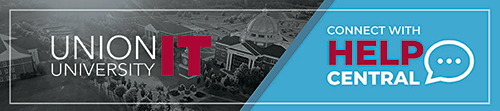
Services available to all employees
All employees have access to these services that can be accessed anywhere with internet access.
- UU Mobile - centralized access to many services below - mobile.uu.edu
Get the UU Mobile app by searching your app stores for 'Union University' - Ellucian SelfService - selfservice.uu.edu
- Microsoft 365 (Outlook email, OneDrive, web apps, more) - office.uu.edu
- ERezLife - uu.erezlife.com
Services requiring an employee-specific account
Selected employees have access to these services that can be accessed anywhere with internet access.
- Ellucian Colleague - ui5.uu.edu (temporarily available off campus to all Colleague users)
- Slate - apply.uu.edu/manage
- Pharos360 - uu.pharos360.com
- ERezLife - uu.erezlife.com
- Event Manager - events.dudesolutions.com/UU
Services requiring an employee-specific account AND approval/setup for off-campus access
Selected employees have access to these services that cannot be accessed off campus without special accommodations.
- Please submit a Help ticket to request remote access to any of these system(s) or others that you must have for your work. Once your account is configured, you will receive instructions via University email to connect to these services remotely.
- Hyland Perceptive Content (ImageNow)
- Hyland Experience (WebNow)
- ODBC BusinessObjects / CrystalReports
- Contract Budget System (CBS)
All other services
Need a laptop, webcam, extra monitor, etc.? Submit a Help ticket to request equipment that you need for work at home.
See the Accounts section of uu.edu/it/faculty and uu.edu/it/staff . This includes all Microsoft 365 tools at office.uu.edu such as Word, Powerpoint, OneDrive cloud storage (formerly your G/personal drive), Outlook email, Teams, and more.
Phone and voicemail - Star2Star
This information is for the Star2Star phone system installed at the Jackson, Germantown, Hendersonville, and MCUTS campuses.
See uu.edu/employee for a complete directory of all employee phone numbers.
Learn about the features of your Yealink phone, using its 15-minute video or two-page PDF. The phone model you have is based on your work requirements.
Initial setup steps
-
You will receive a personalized external email from Star2Star Communications (noreply@star2star.com) that contains your username and temporary password for the Star2Star system. See below for a picture of the email.
-
This is not a phishing attempt.
Using the link in the Star2Star email message, sign in with your UU email address and the temporary password. You'll have to change your temporary password.
-
Once you're signed in, on the Star2Star site's
Configuration page, select Voicemail. (See this
training video (4:25-8:35) for an overview.) Be sure to change your voicemail PIN, which is initially set as your four-digit UU phone extension. There are several other options here that you can change at any time including voicemail, Voicemail2Email, and FindMe/FollowMe explained below.
Basic use and features
-
Place a call: Enter the number and press the Send softkey below the phone screen
-
Answer a call: Pick up the receiver or press the Speakerphone button (bottom right of the keypad)
-
You can use four-digit dialing between campuses.
-
The Star2Star
voicemail guide uses specific terms. Your mailbox number is your four-digit Union phone extension. Your password for voicemail is the numeric password that you type when accessing your voicemail, also known above as your voicemail PIN.
The phone number for Star2Star voicemail is 731-661-5555.
-
Your Star2Star voicemail recordings will also appear in your email inbox.
-
You won't have to dial 8 or 9 when calling outside the University.
-
The
Star2Star Configuration page includes FindMe/FollowMe, allowing you to set up other phone numbers where you can be reached and how Star2Star will ring those numbers.
-
If you want to set up speed-dial numbers for your office phone, use the Star2Star Configuration page. If you set them up using the phone's menu, they will eventually be lost.
Example email you will receive from Star2Star Communications (noreply@star2star.com)
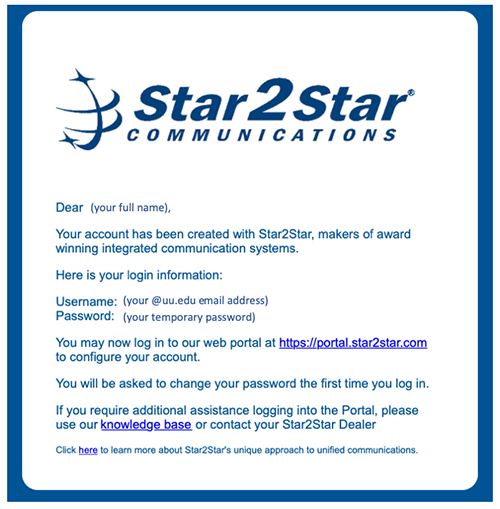
Advanced use - Union Station, selected administrative assistants
Overview and backup
-
Each employee is provided space to store private files or to share files within or between departments. If you save files on your computer's hard drive, you are responsible for their backup.
Purpose of each employee storage location
- Personal storage: This is provided through Microsoft OneDrive for Business, identified on computers as "OneDrive - Union University". No other person has access to any file stored there, unless you share it. (Each student has OneDrive space for personal files but students generally do not have access to the departmental or all-employee storage locations explained below.)
- Departmental files: Departmental file storage is provided through Microsoft Teams sites. Typically, no person outside the department has access to files stored there unless granted access by the Team owner. If you are associated with more than one department, you may have access to multiple Teams sites. In specific cases, student workers may have access to the department's space. A private Teams site can be self-created and self-managed by anyone in the University, for any legitimate purpose, with any appropriate members. Note: Each employee in the department/team can use (change, print, delete) any file/folder on the department storage space even if another departmental/team employee created it.
- All-employee files: All employees at all campuses can access the University Public Folder, to facilitate file sharing between departments/teams. The resources are securely stored on the Employee Homesite, with University Documents and University Forms. This is provided through Microsoft SharePoint. Note: Each employee of the University, regardless of department or campus, can use (change, print, delete) any file/folder in the University Public Folder even if another University employee created it, regardless of department.
Access to your personal OneDrive files
-
Learn more here about accessing your OneDrive storage when on campus or off campus.
Access to departmental files in Microsoft Teams
-
Microsoft Teams provides tools for communication and collaboration, including file storage/sharing. It is available as a webapp when signing into office.uu.edu and as a downloadable native app for each of your computers and devices.
-
Learn about Teams on IT's eWork page.
-
Learn about Teams file management.
Access to the University Public Folder on the Employee Homesite
-
The University Public Folder is conveniently available through UU Mobile, either at mobile.uu.edu or using the UU Mobile app. (Search your app store for 'union university'.) Use the green Employee Forms & Docs tile to access these shared resources, University Documents, University Forms, and the president's Town Hall videos.
Microsoft SharePoint
-
Your Microsoft Teams site(s) and the Employee Homesite are based on Microsoft SharePoint. You may want to get the SharePoint app for your mobile devices.
Microsoft Teams provides group collaboration and communication through office.uu.edu or the free Teams app.
Capabilities include chat, collaborative file editing, audio/video calls with no time limit, integration with other Microsoft tools like OneNote and Planner, live events that can host thousands, and more.
Microsoft Teams is available for all University students and employees.
Use these resources to learn more about Microsoft Teams.
- Quick Start PDF
- Microsoft videos below (each under three minutes) - also available at the Teams video training page
- Microsoft instructor-led training
- Microsoft's Coffee in the Cloud YouTube channel
Introduction to Microsoft Teams
- Welcome
Set up and customize your team
- Get your team up and running
- Go-to guide for team owners
- Organize your teams list
Collaborate in teams and channels
- Overview of teams and channels
- Create and use private channels
- Show and hide channels
- Work in channels
- Work on a file together
- Tip: Send email to a channel
- Create a plan with Planner
- Create and format a post
- Post a message to multiple channels
- Get attention with @mentions
- Save a post or a message
- Upload and share files
- Find and filter files
- Start and pin chats
- Make calls
- Hide chats, delete messages
- Set up a delegate to take your calls
- Join a Teams meeting
- Create instant meetings with Meetings
- Tip: Meet in a channel
- Manage meetings
- Show your screen during a meeting
- Tip: Show PowerPoint slides (allows viewers to go forward/back through your slides, on their own)
- Move around during a Teams meeting
- Plan and schedule a live event
- Produce a live event
- Show
- Attend a live event
- Moderating a Q & A
Explore apps [OneNote, Planner, etc.] and tools
- Use apps
- Tip: Turn a file into a tab
- Use the command box
Manage team schedules with Shifts
- What is Shifts?
- Create a Shifts schedule
- Manage a Shifts schedule
- Filter your activity feed
- Manage notification settings
Teams on the go [with the Teams mobile app]
- Activity feed on the go
- Join a meeting on the go